Starting Feature Demos
Introduction
This guide gives an overview of the UVAP features and aims to teach the user the followings:
- Start UVAP for the basic detections.
- Visualize the basic detections with Python scripts.
- Resolve a few simple use cases.
Requirements
To start the demos, UVAP needs to be installed first. For detailed instructions and more information, see Installation.
Notations
For the notations used in this document, see Typographic Conventions.
Starting the Analysis
Configuring UVAP
To configure UVAP:
$ "${UVAP_HOME}"/scripts/config.sh --stream-uri [STREAM_URI] \
--demo-mode [DEMO_MODE]
Where:
[STREAM_URI]A URI referring to a valid video file or stream. Replace
[STREAM_URI](including brackets) with one of the followings:An IP camera, for example:
rtsp://192.168.0.1/The Stream URI can also contain username and password if the stream is protected, for example:
rtsp://username:password@192.168.0.1/A USB device, for example:
/dev/video0A pre-recorded video
Multiple streams to be analyzed may be configured by using more
--stream-uri [STREAM_URI]parameter pairs, for example:$ "${UVAP_HOME}"/scripts/config.sh \ --stream-uri "rtsp://192.168.0.1/" \ --stream-uri "rtsp://username:password@192.168.0.2/" \ --stream-uri "rtsp://192.168.0.3/" \ --demo-mode [DEMO_MODE]The Stream URI(s) can be changed later by running this configuration script again.
[DEMO_MODE]The demo mode. Different configuration are used for base detections to save GPU resources. Replace
[DEMO_MODE](including the brackets) with a string of the following set:basefveskeleton
There are more optional parameters for the config.sh script to
override defaults. Use the --help parameter to get more details:
$ "${UVAP_HOME}"/scripts/config.sh --help
Expected output:
Usage: ./config.sh [OPTION]...
Options (those, that do not have a default value, are mandatory options):
--demo-mode <base|skeleton|fve>
--stream-uri file name / device name / RTSP URL of a stream to analyze - may be specified multiple times
--demo-applications-dir directory path of demo applications scripts - default: "${UVAP_HOME}"/scripts/../demo_applications
--templates-dir directory path of configuration templates - default: "${UVAP_HOME}"/scripts/../templates
--config-ac-dir directory path of configuration files - will be created if not existent - default: "${UVAP_HOME}"/scripts/../config
--demo-image-name tag of docker image to use - default: will be determined by git tags
--configurator-image-name tag of docker image to use - default: will be determined by git tags
--host-name the domain name of the host useful to access services remotely - default: localhost
--web-player-port-number default port of the uvap web player ms - default: 9999
--use-dev-tags if given, docker image tags will be determined via docker-util
--keep-rate-number n means keep every nth frame - default: 1
--fps-number frame rate - default: 8
--video-processing-mode <mgr|vc> decides which video stream processing mode is used - default: mgr
Running the Components of UVAP
For running the components of UVAP, see the instructions below:
- Starting Multi Graph Runner
- Starting Tracker
- Starting Pass Detection
- Starting Reidentification
- Starting Feature Vector Clustering
- Starting Video Capture
Setting the Retention Period
Kafka has a default retention period set to 168 hours. The *.Image.jpg topics
require a large amount of storage space because they contain all frames in
JPEG image format. To change the retention period of JPEG topics run the
set_retention.sh script.
Attention! By default, the retention period is 0 which means nothing is deleted. Without these settings, the
*.Image.jpgtopics use a lot of storage.
For guidance on setting the retention period, see the Setting the Retention Period Guide.
Reconfiguring UVAP
UVAP configuration can be modified after starting UVAP successfully. This can come in handy if, for example, desired to switch to a different demo mode.
To modify configuration:
Stop and remove the running Docker containers of UVAP microservices:
$ docker container stop $(docker container ls -a -f 'name=uvap_*' -q) $ docker container rm $(docker container ls -a -f 'name=uvap_*' -q)Reconfigure UVAP with the
config.shscript as described in Configuring UVAP.Run the UVAP microservices by starting the demo of your choice. See more details in the following sections.
Demo Usage
Tree view of the demo package
demo_applications/
├── apps
│ └── uvap
│ ├── demography_DEMO.py
│ ├── head_detection_DEMO.py
│ ├── head_pose_DEMO.py
│ ├── list_messages.py
│ ├── list_topics.py
│ ├── pass_detection_DEMO.py
│ ├── reid_with_name_DEMO.py
│ ├── reidentification_DEMO.py
│ ├── show_image_DEMO.py
│ ├── skeleton_DEMO.py
│ └── tracker_DEMO.py
├── resources
│ ├── powered_by_black.png
│ └── powered_by_white.png
└── utils
├── kafka
│ ├── kafka-cli.py
│ └── time_ordered_generator_with_timeout.py
├── uvap
│ ├── graphics.py
│ └── uvap.py
├── generator_interface.py
├── heartbeat.py
└── jinja_template_filler.py
Environment
All dependencies are packed in a Docker image
(ultinous/uvap:uvap_demo_applications_latest).
Run the docker container in interactive mode:
$ docker run -it --rm --name "python_env" \
-v "/tmp/.X11-unix":"/tmp/.X11-unix" \
-v "${UVAP_HOME}/demo_applications":"/ultinous_app" \
-e DISPLAY=$DISPLAY \
-u $(id -u):$(id -g) \
--net=uvap \
--env="QT_X11_NO_MITSHM=1" \
ultinous/uvap:uvap_demo_applications_latest /bin/bash
The scripts in the /apps/uvap folder (see the Tree View of the Demo Package)
can be run in the Docker container, and all of them have a help function.
For example:
<DOCKER># python3 apps/uvap/show_image_DEMO.py -h
Expected output:
usage: show_image_DEMO.py [-h] [-f] [-d] [-o OFFSET] broker topic
positional arguments:
broker The name of the kafka broker.
topic The name of topic (*.Image.jpg).
optional arguments:
-h, --help show this help message and exit
-f, --full_screen
-d, --dump if set images are stored in jpg files
-o OFFSET, --offset OFFSET
Description:
Plays and optionally dumps video from a jpeg topic (a topic that ends with Image.jpg).
Helper Scripts
The [DEMO_MODE] should be base during the configuration.
The following Kafka data can be listed:
List Topics
To list topics from Kafka:
<DOCKER># python3 /ultinous_app/apps/uvap/list_topics.py kafka:9092
Expected output:
base.cam.0.ages.AgeRecord.json
base.cam.0.anonymized_original.Image.jpg
base.cam.0.dets.ObjectDetectionRecord.json
base.cam.0.frameinfo.FrameInfoRecord.json
base.cam.0.genders.GenderRecord.json
base.cam.0.masks.FaceMaskRecord.json
base.cam.0.original.Image.jpg
base.cam.0.poses.HeadPose3DRecord.json
base.cam.0.tracks.TrackChangeRecord.json
base.cam.0.passdet.PassDetectionRecord.json
List Messages
To list messages from a topic:
<DOCKER># python3 /ultinous_app/apps/uvap/list_messages.py kafka:9092 \
[TOPIC]
Where [TOPIC] is a specified Kafka topic, for example:
<DOCKER># python3 /ultinous_app/apps/uvap/list_messages.py kafka:9092 \
base.cam.0.genders.GenderRecord.json
Expected output:
1561360391236 <bound method NoKeyErrorDict.asdict of {'base': {'0': {'head_detection': {'1561360391236_0': {'gender': {'gender': 'MALE', 'confidence': 0.952010512, 'end_of_frame': False}}}}}}>
1561360391272 <bound method NoKeyErrorDict.asdict of {'base': {'0': {'head_detection': {'1561360391272_0': {'gender': {'gender': 'MALE', 'confidence': 0.941216767, 'end_of_frame': False}}}}}}>
1561360391304 <bound method NoKeyErrorDict.asdict of {'base': {'0': {'head_detection': {'1561360391304_0': {'gender': {'gender': 'MALE', 'confidence': 0.947949708, 'end_of_frame': False}}}}}}>
1561360391336 <bound method NoKeyErrorDict.asdict of {'base': {'0': {'head_detection': {'1561360391336_0': {'gender': {'gender': 'MALE', 'confidence': 0.919374943, 'end_of_frame': False}}}}}}>
Web Display
There is an alternative way for demo presentation compared to Python scripts
displaying in a window. The following demos run in Docker and instead of the
display, write their results into Kafka Topics (*[name_of_demo].Image.jpg).
From these topics, it is possible to play image streams using the
Web Display application.
Starting the Topic Writer Demo
The following script template can be used to start the demos.
Attention! Before starting this microservice, the command below silently stops and removes the Docker container named
uvap_demo, if such already exists.
If this script is run in a demo mode for the first time, the demo application is creating a new (*.Image.jpg) topic in Kafka. Similarly to the other JPEG topics, these demo-written-topics consume a lot of storage space, unless their retention time is decreased with theset_retention.shscript; for more information see Setting the Retention Period.
$ "${UVAP_HOME}"/scripts/run_demo.sh \
--demo-name [NAME_OF_DEMO] \
--demo-mode [DEMO_MODE] \
-- --net uvap
Where:
[NAME_OF_DEMO]The demo name. Replace
[NAME_OF_DEMO](including brackets) with a string from the following set:demographyface_maskhead_detectionhead_posereid_with_namereidentificationshow_imageskeletontrackerpass_detection
[DEMO_MODE]The demo mode. Replace
[DEMO_MODE](including brackets) with a string from the following set:baseskeletonfve
The output of the above command contains the following:
- Information about pulling the required Docker image
- The ID of the Docker container created
- The name of the Docker container created:
uvap_demo
The available parametrization can be found in the
basic, fve and skeleton demo descriptions.
There are more optional parameters for the run_demo.sh script to
override defaults. Use the --help parameter to get more details.
Viewing in a Browser
Uvap web player access from client machine (optional); If you want to use the web player from a client machine (different from the processing node), you will have to modify the web player's default config. Open this config file:
~/uvap/config/uvap_web_player/uvap_web_player.propertiesModify thecom.ultinous.uvap.web.player.advertised.hostparameter to the <HOST_MACHINE_IP> (default: localhost) Restart uvap_web_player if it is running Restart the web player with the following command:$ docker restart uvap_web_playerWarning! UVAP config will override this configuration file.
For guidance on starting the web player see Starting Web Player.
Base Mode Demos
The [DEMO_MODE] should be base during the configuration.
Base mode demos are the following:
Feature Vector Mode Demos
The [DEMO_MODE] should be fve during the configuration.
Feature vector mode Demos are the following:
Skeleton Mode Demos
The [DEMO_MODE] should be skeleton during the configuration.
Skeleton mode demos are the following: