System Update
System Update is available in the Control Panel. Both Online and Offline update are supported. Please choose the update source in the first step.
NOTE: If there was an update before a Cleanup might be required to update U-alarm again.
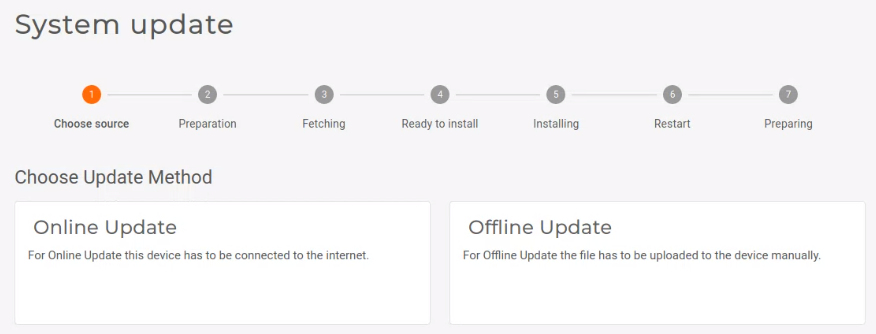
IMPORTANT: System Update is a long process depending on your bandwidth. After the install is started U-alarm will not operate at all until the update is finished or aborted.
Online update
Make sure that the U-alarm device has internet connection. Select Online Update.
Select an available version by clicking its checkbox. Click the Download button.
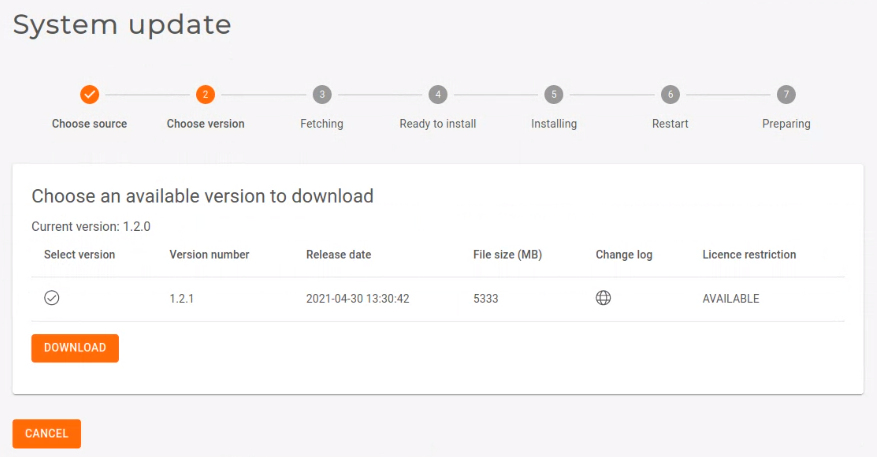
Please wait until the download is finished.
Ready to Install. Press the Install button. From this point all U-alarm services will be unavailable until the update is finished. This process can take up to 30 minutes and the U-alarm will go through the Installing, Restart and Preparing steps automatically during the installation.
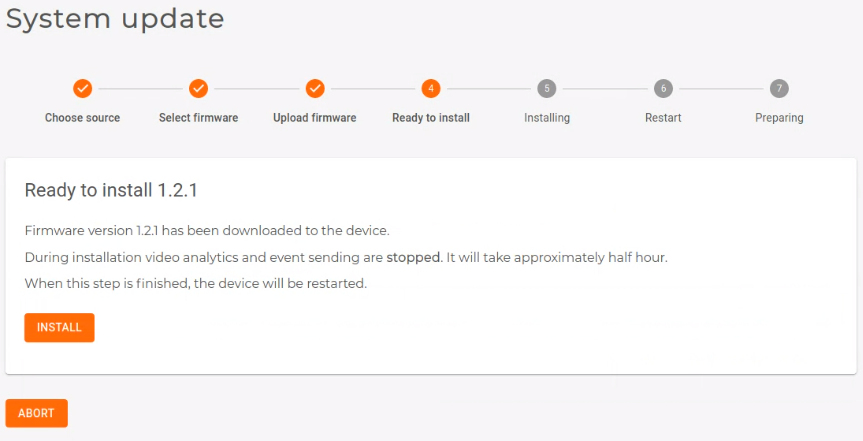
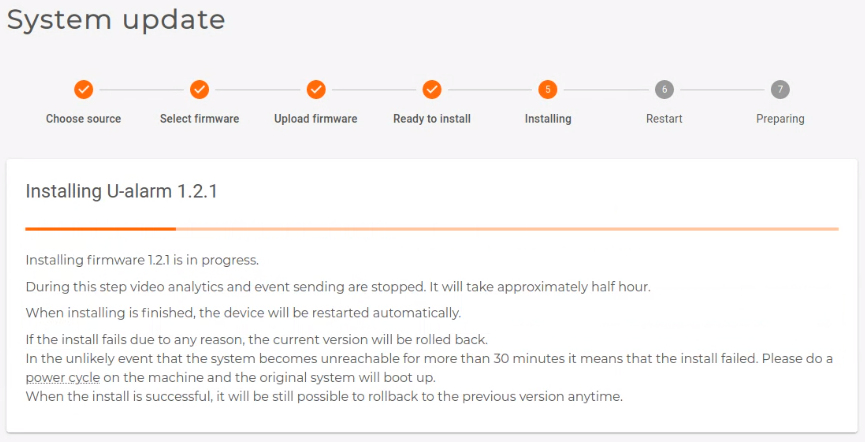
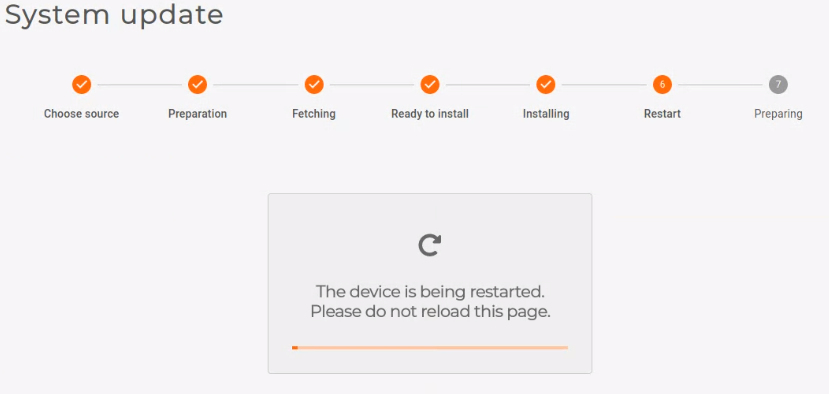
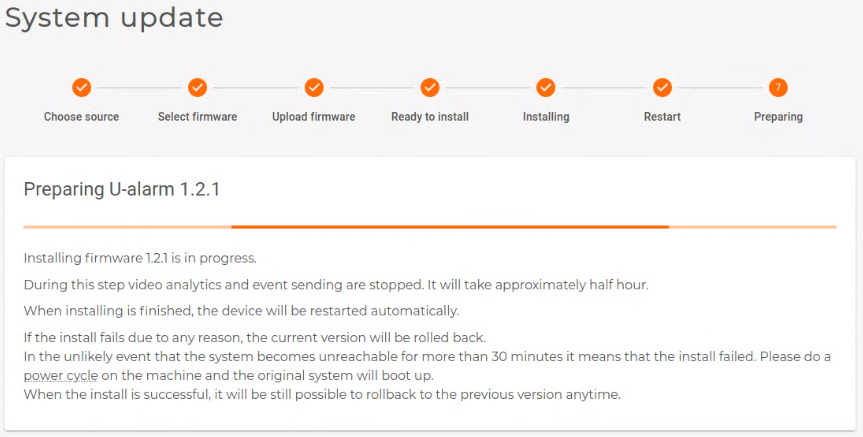
All done. You can re-open U-alarm and use the new version.
It is recommended to hard refresh U-alarm UI in your browser by pressing Ctrl + Shift + R shortcut.
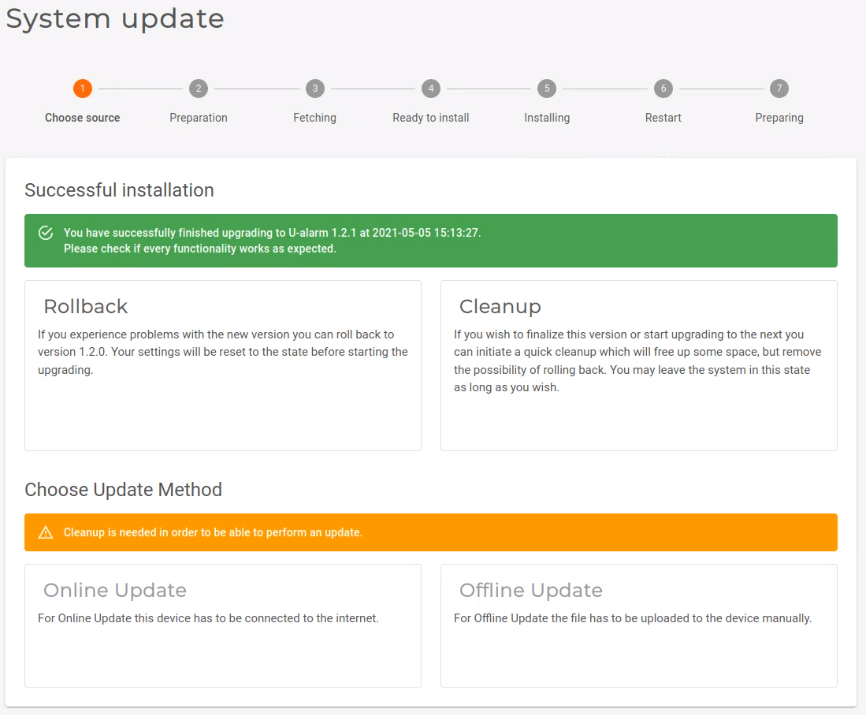
Offline update
Select Offline Update.
Press the Copy to Clipboard button to copy all Device Information.
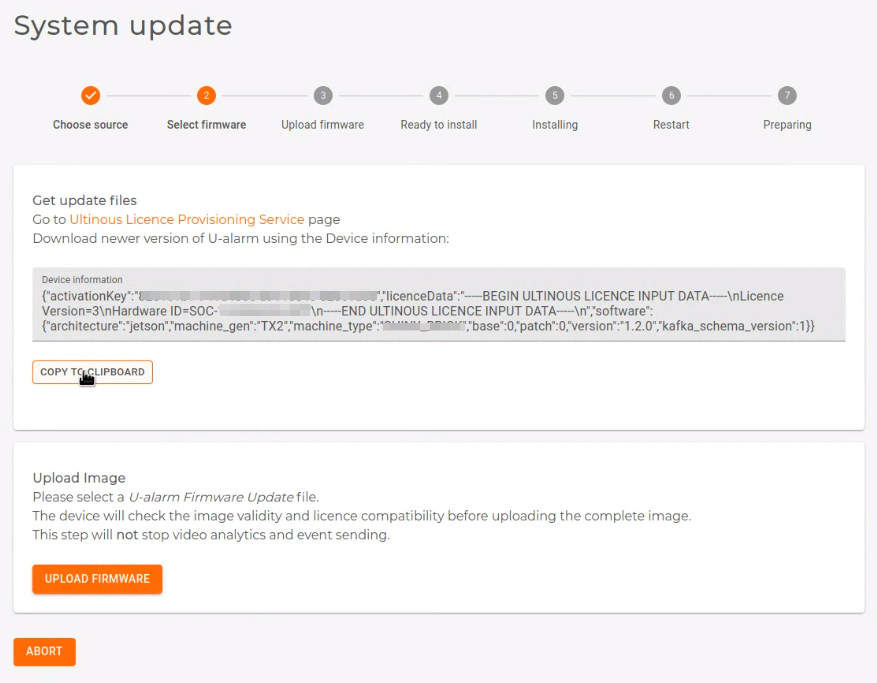
Open a new browser tab and go to activation.ultinous.com.
NOTE: If you use a different computer from which you used to copy U-alarm's Device Information, please transfer the copied text to the computer with internet access.
Select Version Update.

Paste the previously copied Device Information into the textbox. Click Submit.
Your licence is checked. Available updates are listed in the Updates section. Select an available version by clicking its checkbox. Click the Get Download Link button.
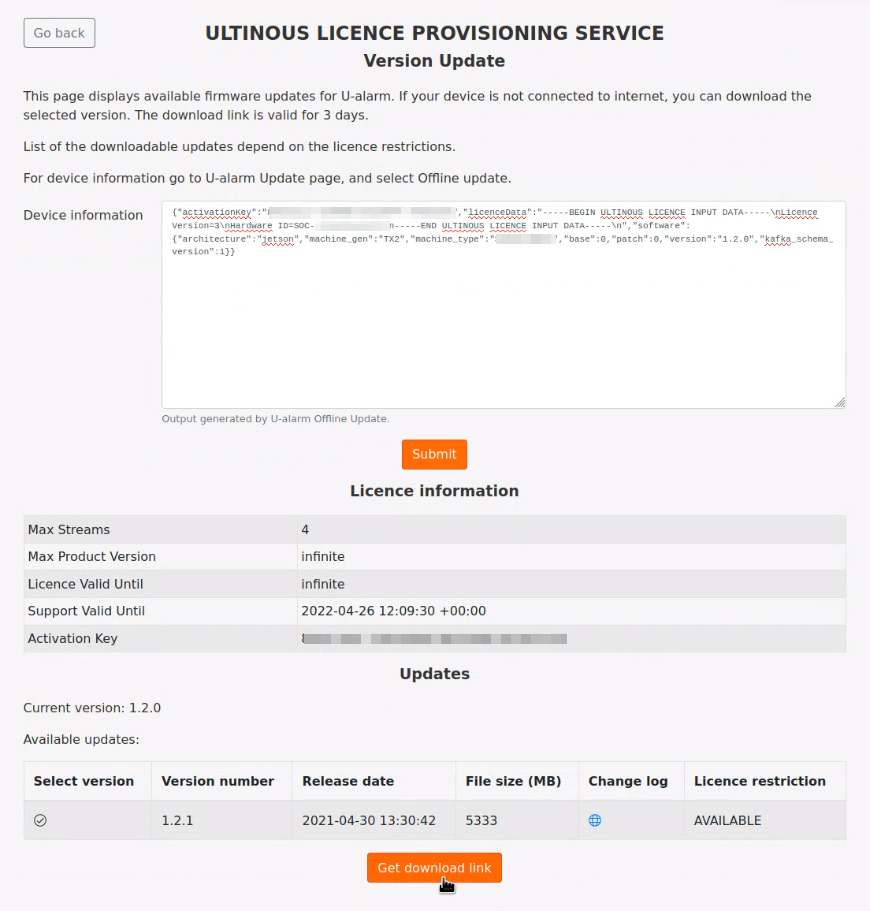
A download link is generated which is available for 3 days. Click the link and save the installer file to your computer. Please wait until the installer is fully downloaded.
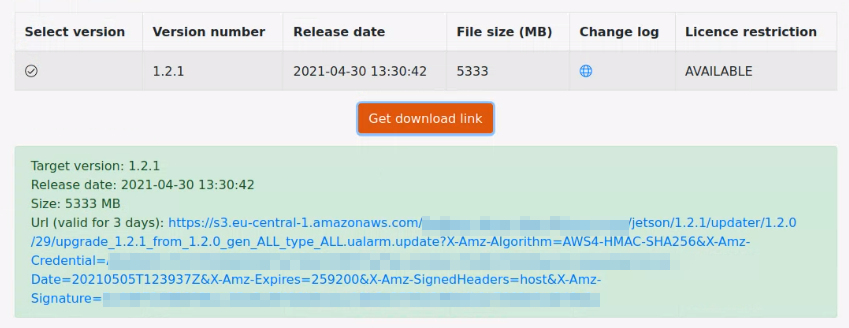
Go back to U-alarm.
NOTE: If you used different computers for accessing U-alarm and obtaining an installer file, please copy the installer file to the computer which has access to U-alarm.
Click the Upload Firmware button. Select the downloaded installer in your computer's file system.
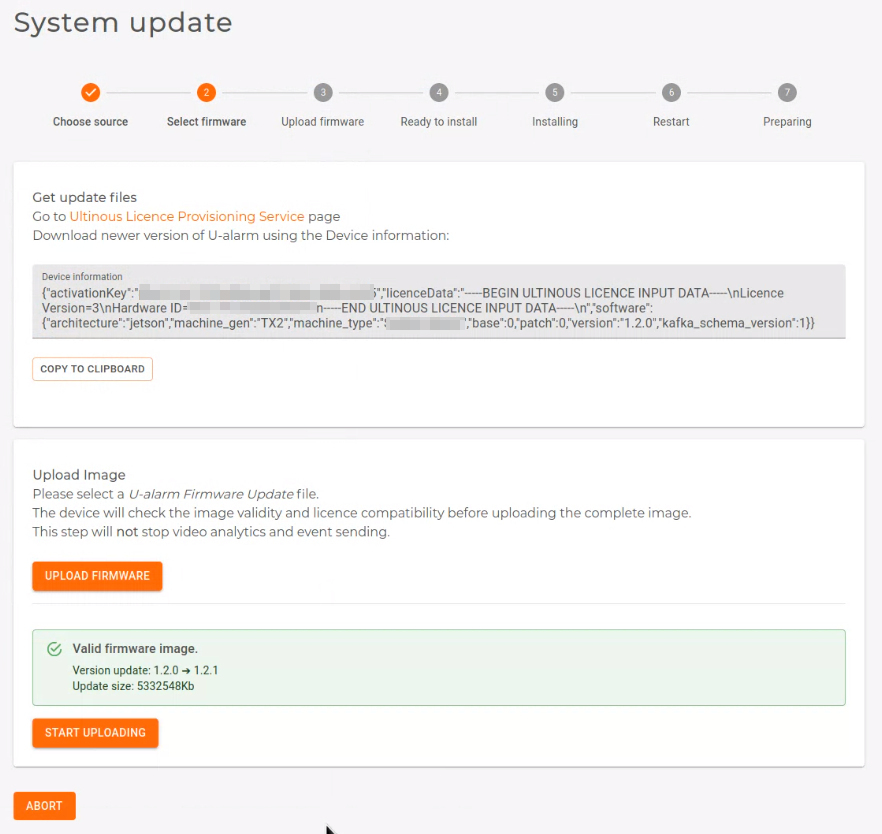
U-alarm quickly validates the installer.
Click the Start Uploading button. The upload process's duration depends on your bandwidth. Please wait until the upload is finished.
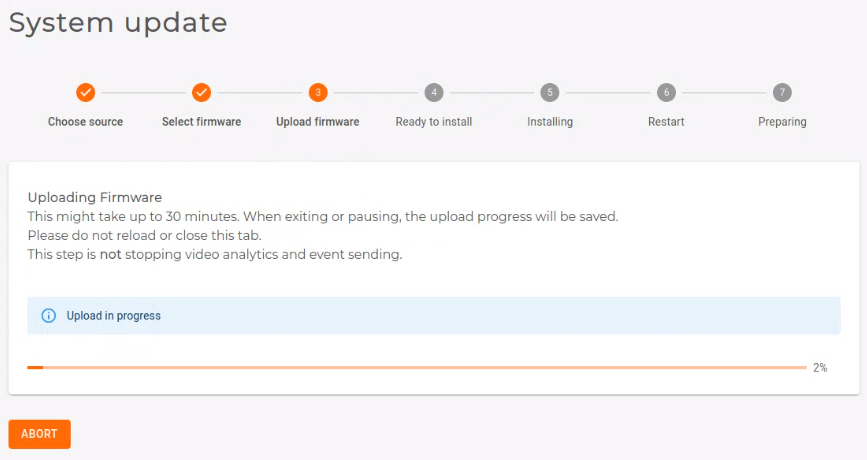
Ready to Install. Press the Install button. From this point all U-alarm services will be unavailable until the update is finished. This process can take up to 30 minutes and the U-alarm will go through the Installing, Restart and Preparing steps automatically during the installation.
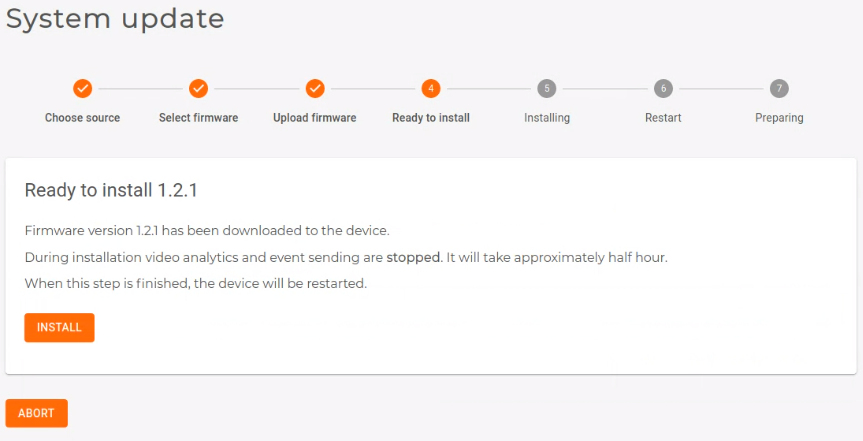
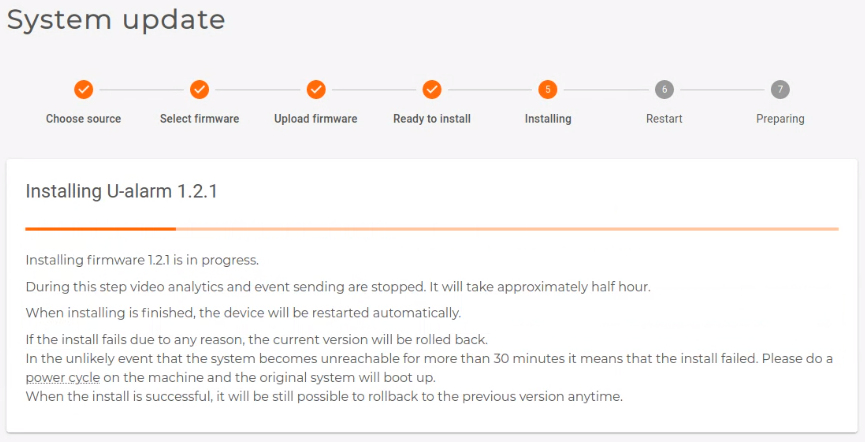
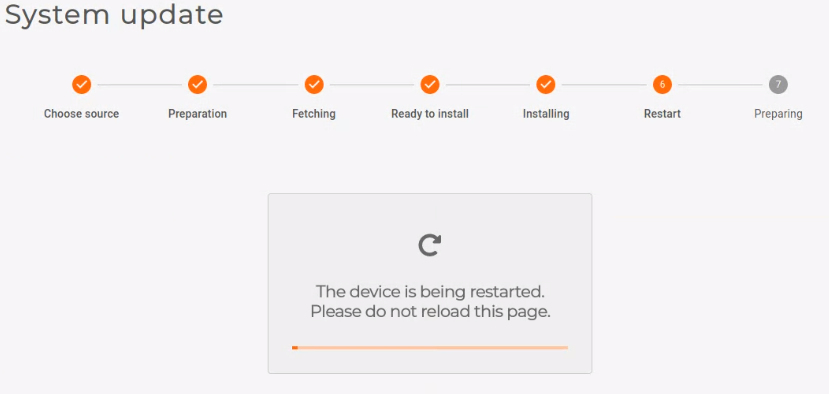
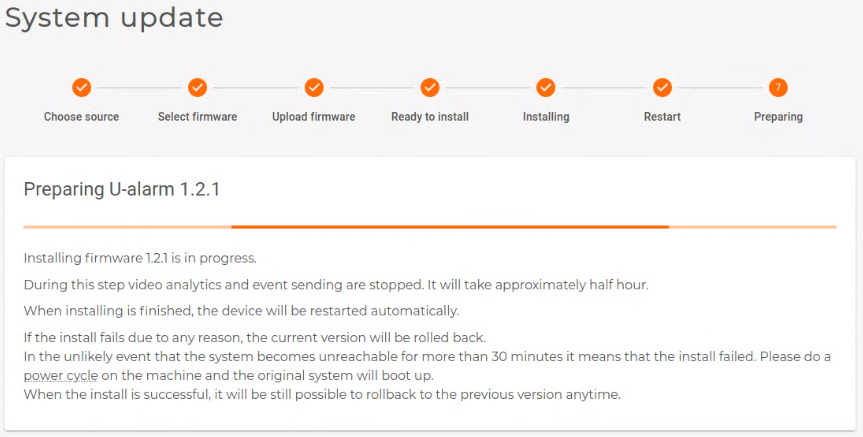
All done. You can re-open U-alarm and use the new version.
It is recommended to hard refresh U-alarm UI in your browser by pressing Ctrl + Shift + R shortcut.
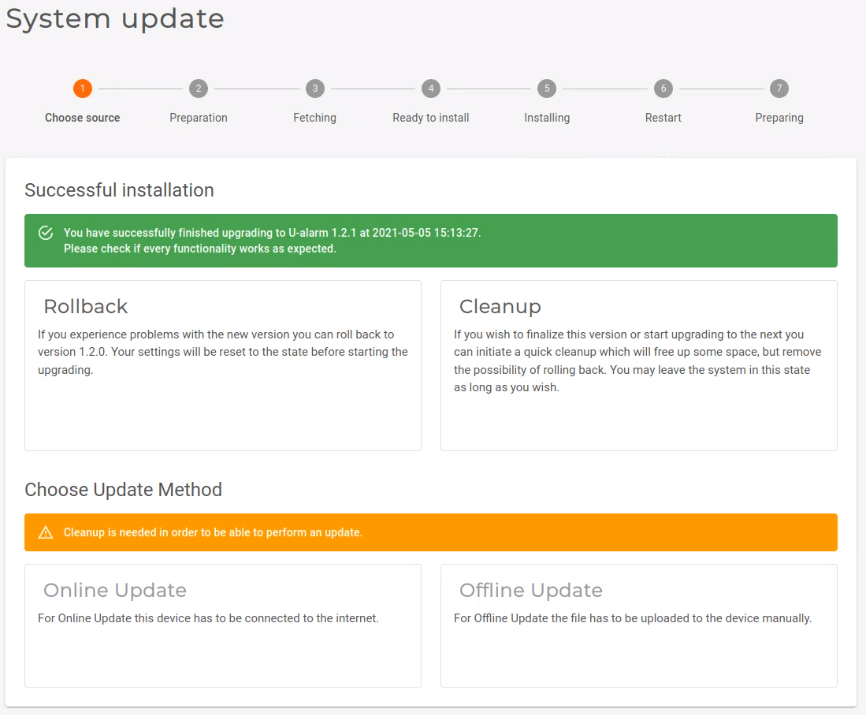
Cleanup
U-alarm stores the previous version after an update. This provides a Rollback option to the previous version however no further update is possible until a Cleanup is done.
Click Cleanup to delete the previous version's archives and to prepare U-alarm to another update.
NOTE: Rollback is not available after Cleanup.
Rollback
After an update is finished it is possible to roll back to the previous version. Click Rollback to restore the previous version of U-alarm.
NOTE: Rollback is not available after Cleanup.