Schedule
Usually alarms should operate only in a specific period of the day. With this feature you can add a weekly schedule for any alarms. You can also add exceptions for special occasions like holidays.
Click the Schedule menu on the left sidebar for this view.

Before starting
Please make sure that
- U-alarm device's Time zone is set.
- the Alarms which require scheduling are created and active.
Create a new Schedule
Click the Add Schedule button.
Add a name to the new Schedule.
On the Associated Alarms tab select the Alarms which will be scheduled by this configuration. One alarm can only be assigned to one schedule at a time.
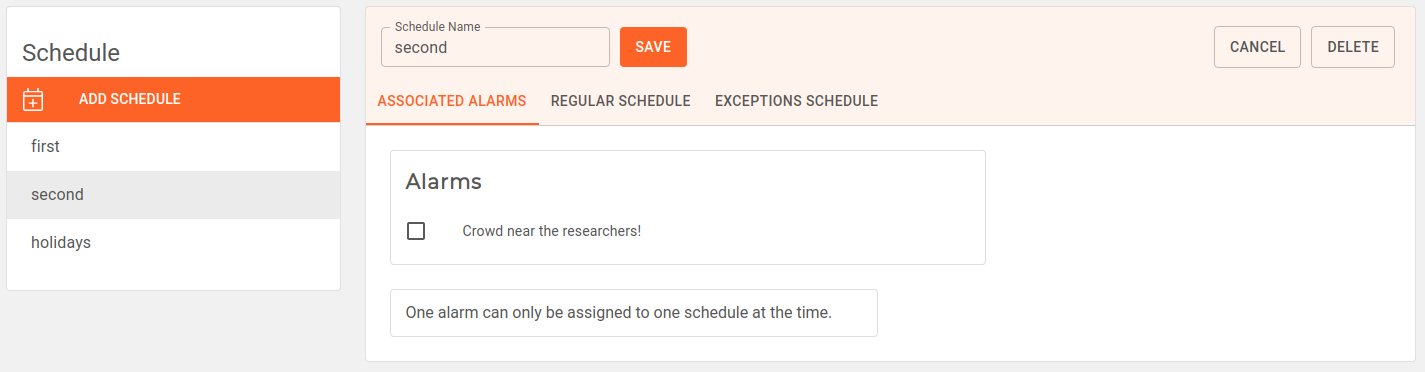
Click the Regular Schedule tab.
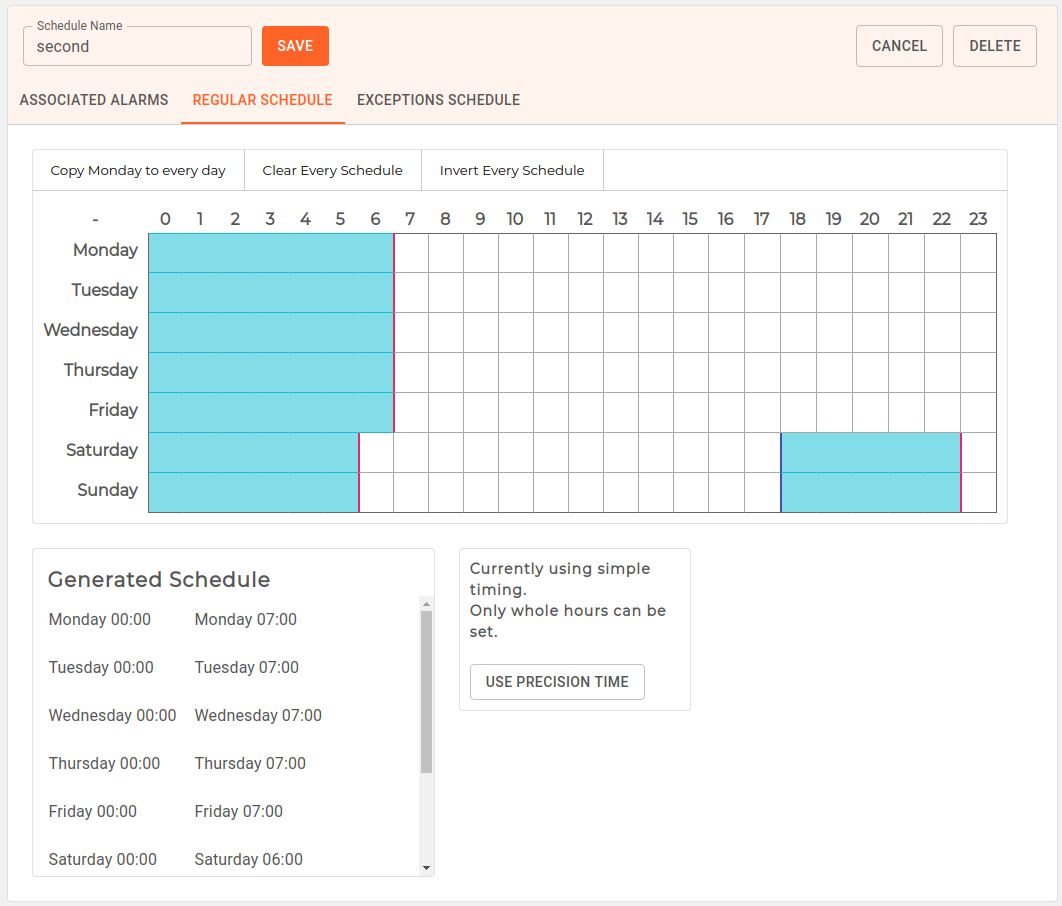
Select the operation time of the associated Alarms with mouse drag. Fine tune the selection with mouse clicks.
Optional: For minutes precision click the Use Precision Time button.
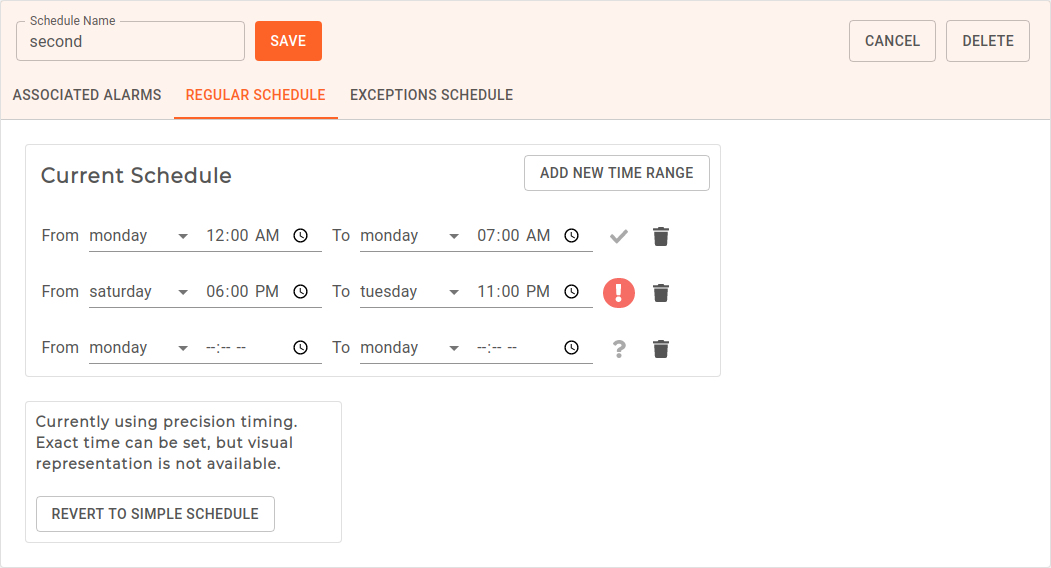
Click the Add New Time Range button for a new period.
Set the appropriate range.
Note: A Time Range's From value should not be later than the To value. An error symbol will indicate this problem.
Delete a Time Range by clicking the Trash button.
You can always go back to hours precision by clicking the Revert to Simple Schedule button, however all settings will be lost of this view.
Optional: Add exceptions by clicking on the Exceptions tab.
Click the Add New Time Range button for a new exception.
Set the start and end dates. The start date should precede the end date. An error symbol will indicate this problem.
Set whether the Alarm should be forced to Active or Inactive regardless of the Regular Schedule. You cannot set Active and Inactive values for the same duration. An error symbol will indicate this problem.
Delete a Time Range by clicking the Trash button.
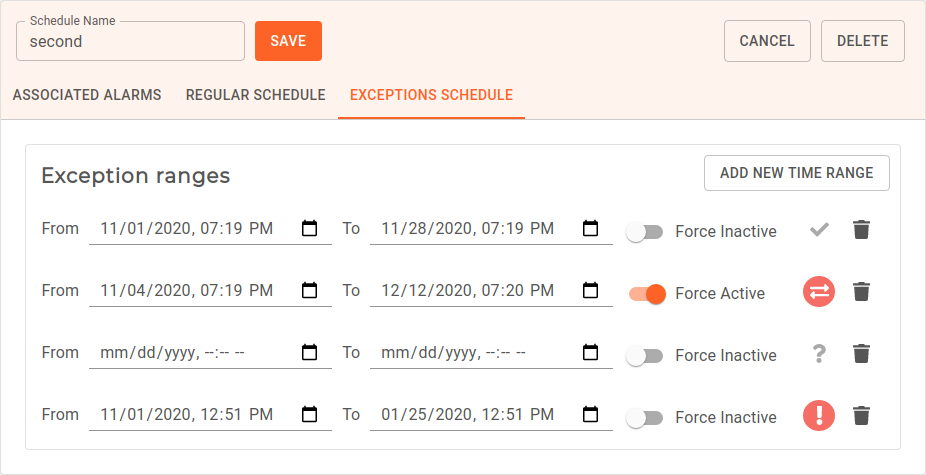
Click the Save button.
Edit an existing schedule
- Select an existing Schedule by clicking its name from the Schedules list.
- Make your modifications the same way as on Schedule creation.
- Click the Save button.
Delete and existing schedule
- Select an existing Schedule by clicking its name from the Schedules list.
- Click the Delete button.
After finished
Everything is set and U-alarm is ready for receiving Events.