U-Filter License
U-Filter requires a working license activated for full functionality. Read the guide below to proceed with the activation steps.
Activating the license requires an activation key - contact sales@ultinous.com to help you receive one.
- Open the Administration Panel of U-Filter.
License activation requires a user with administrator privileges.
- Open the License page by selecting it on the left sidebar.
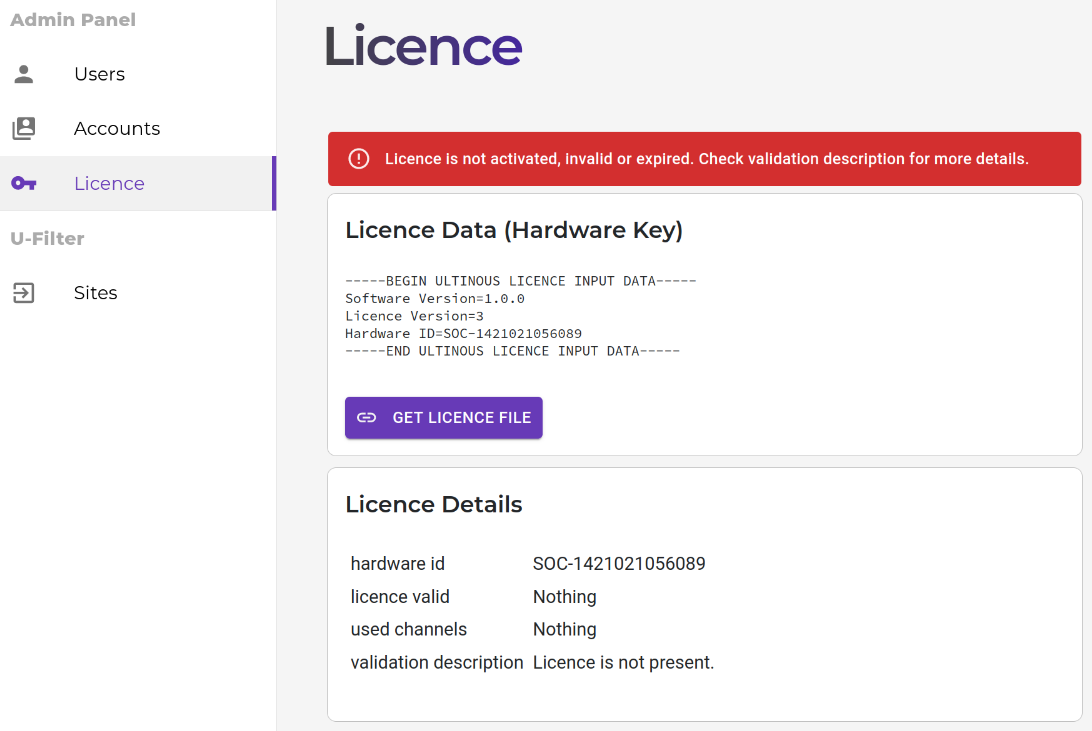
- Click the Get Licence File button to open the Ultinous Licence Provisioning Service page.
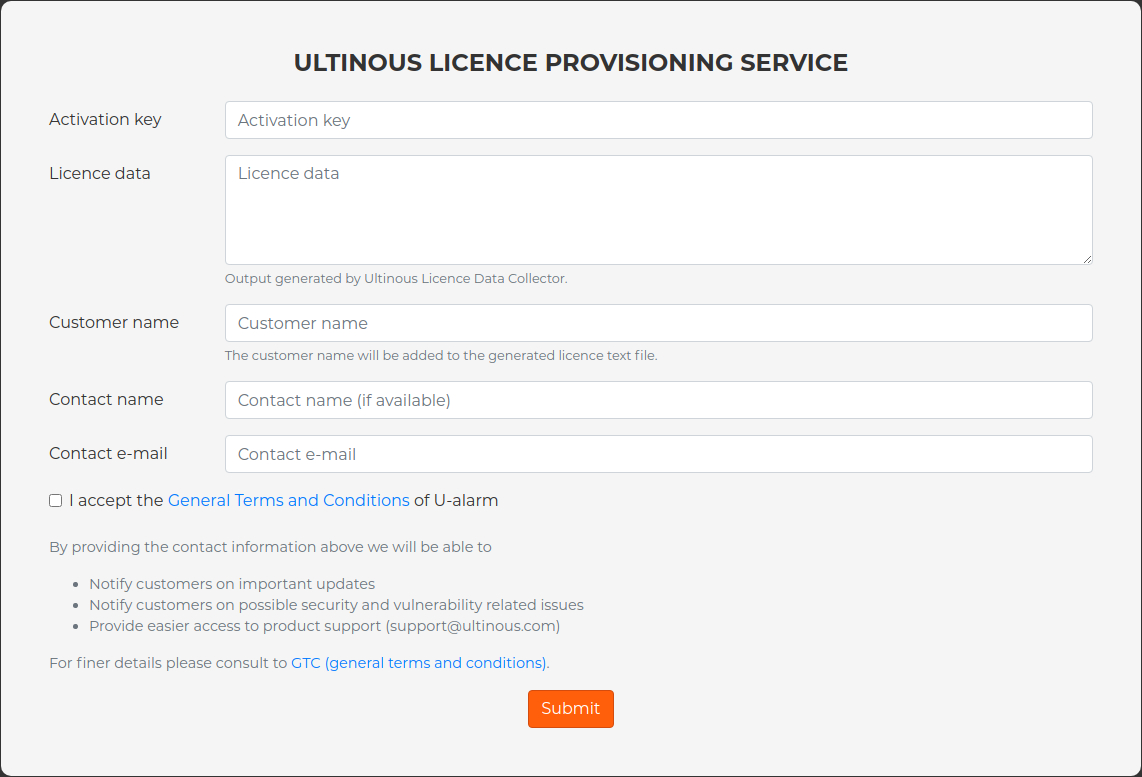
- Click the License Activation button.

- Copy your licence activation key to the Activation key field.
- Copy the infomation under Licence Data (Hardware Key) and paste it into the Licence data field.
- Fill in your name and contact information.
- Accept the Licence Agreement, then click the Activate button.
- A license file will be downloaded to your computer - open it with a text editor.
- Copy the entire content of the file and paste it into the Activate License field in the U-Filter License page.
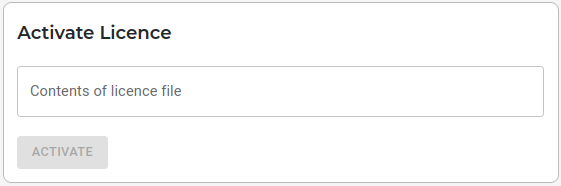
- Click Activate.
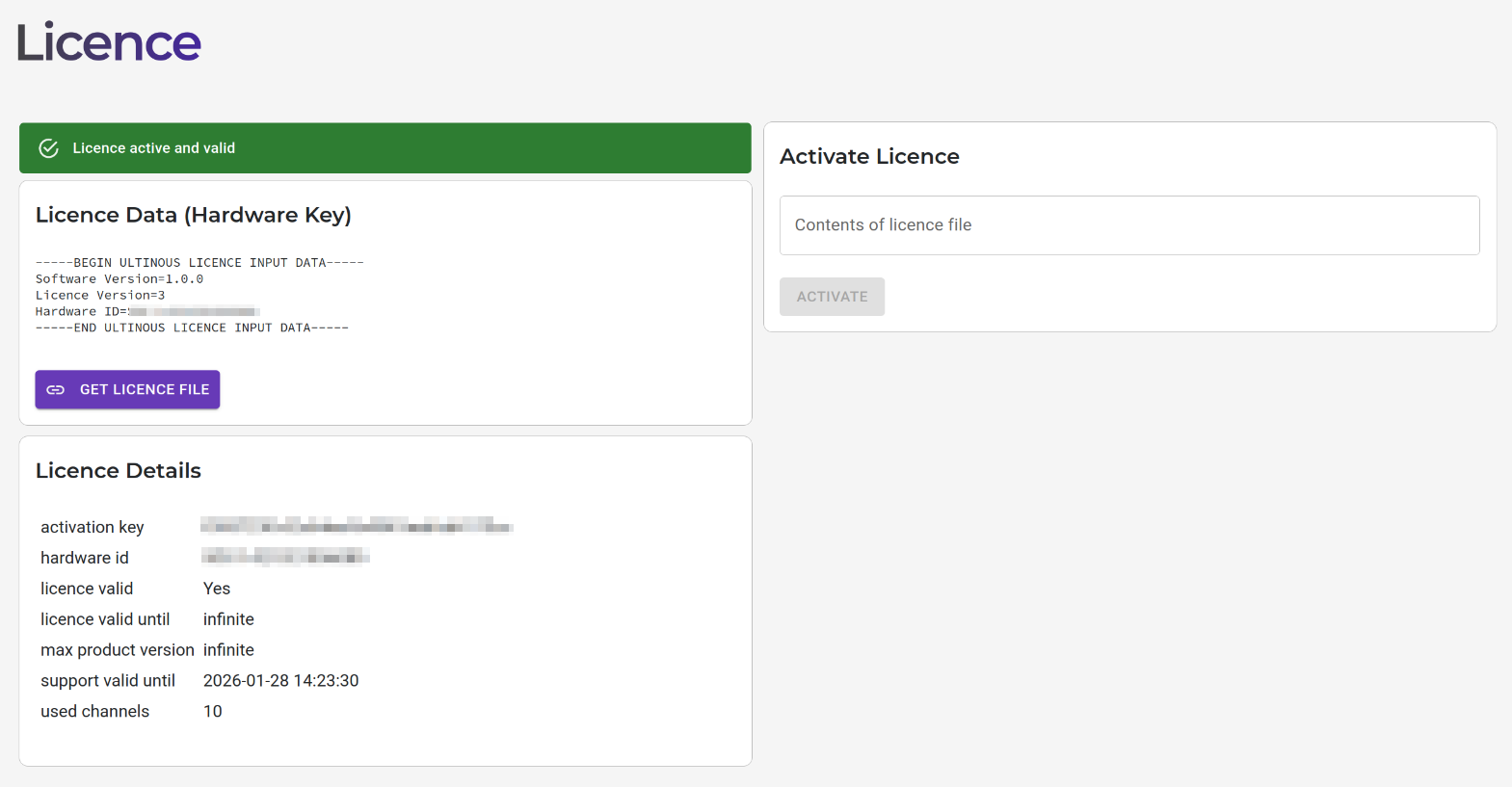
Your license is now active and U-Filter is ready to be used - you may continue with the steps to configure U-Filter.