Immix CS Integration
Immix CS is a Central Station Monitoring tool, capable of receiving e-mails filtered by U-Filter, with an image snapshot of the detected incident attached.
NOTE: The following was tested on Immix's test environment, at https://testmydevice.immixprotect.com/devicetest
Before you start
Please make sure that you have:
A registered account for Immix CS.
Your cameras have been set up according to the configuration required by U-Filter.
A working SMTP server for receiving e-mail.
Immix CS Integration
Setup Immix Alarm Session
NOTE: The following was tested on the Generic Stream option.
Open the Immix CS test interface.
In the upper icon bar, click Alarms.
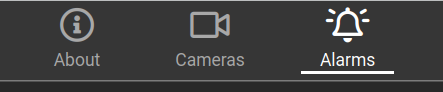
On the left sidebar, select the driver corresponding to your specific device or choose Generic Stream for a generic test solution.
Click Create Alarm Session.
Immix has now generated the necessary data for U-Filter. Copy the data in the E-Mail Address field to the clipboard or otherwise note it down.
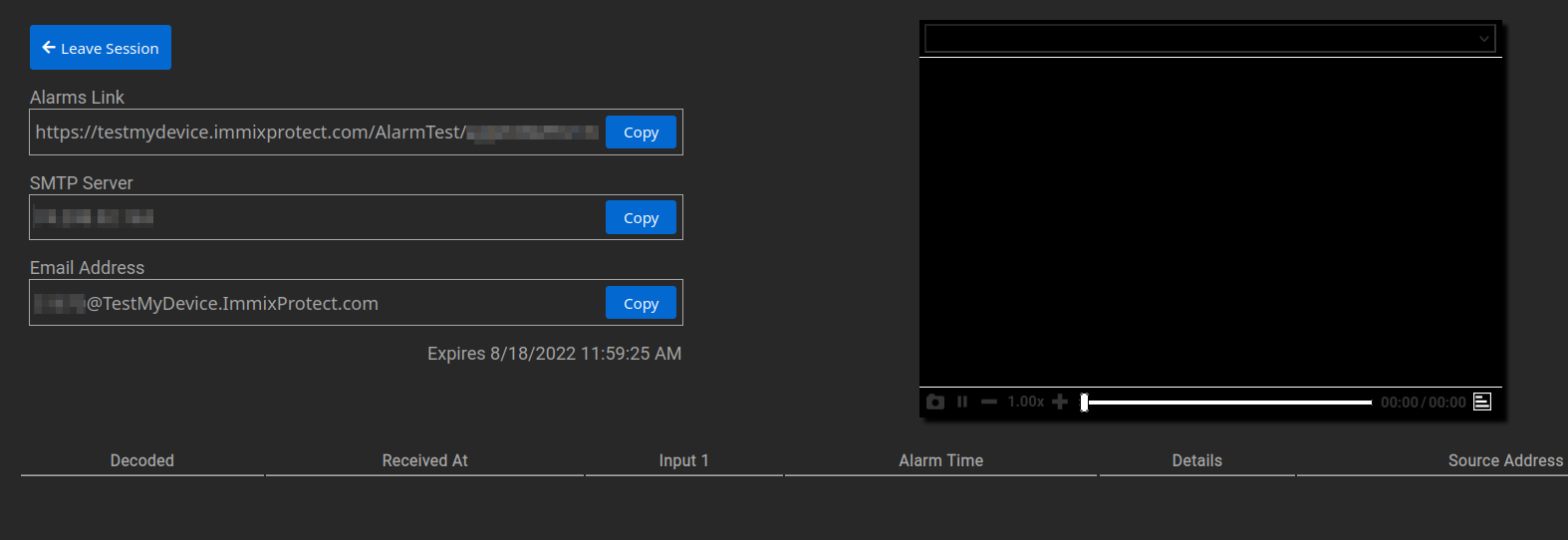
Configure U-Filter
- In U-Filter, open the Sites page -> Click the Configure button on the row of the Site you would like to configure.
- Choose Immix as the Integration type. Paste the e-mail address you copied from Immix into the Target address field.
Contact your U-Filter administrator for a complete SMTP server configuration.
- Click Save. U-Filter is now ready to filter events sent to Immix CS!
Repeat steps 1-3 for each of your Sites you would like to filter data sent to Immix.
Viewing incidents in Immix
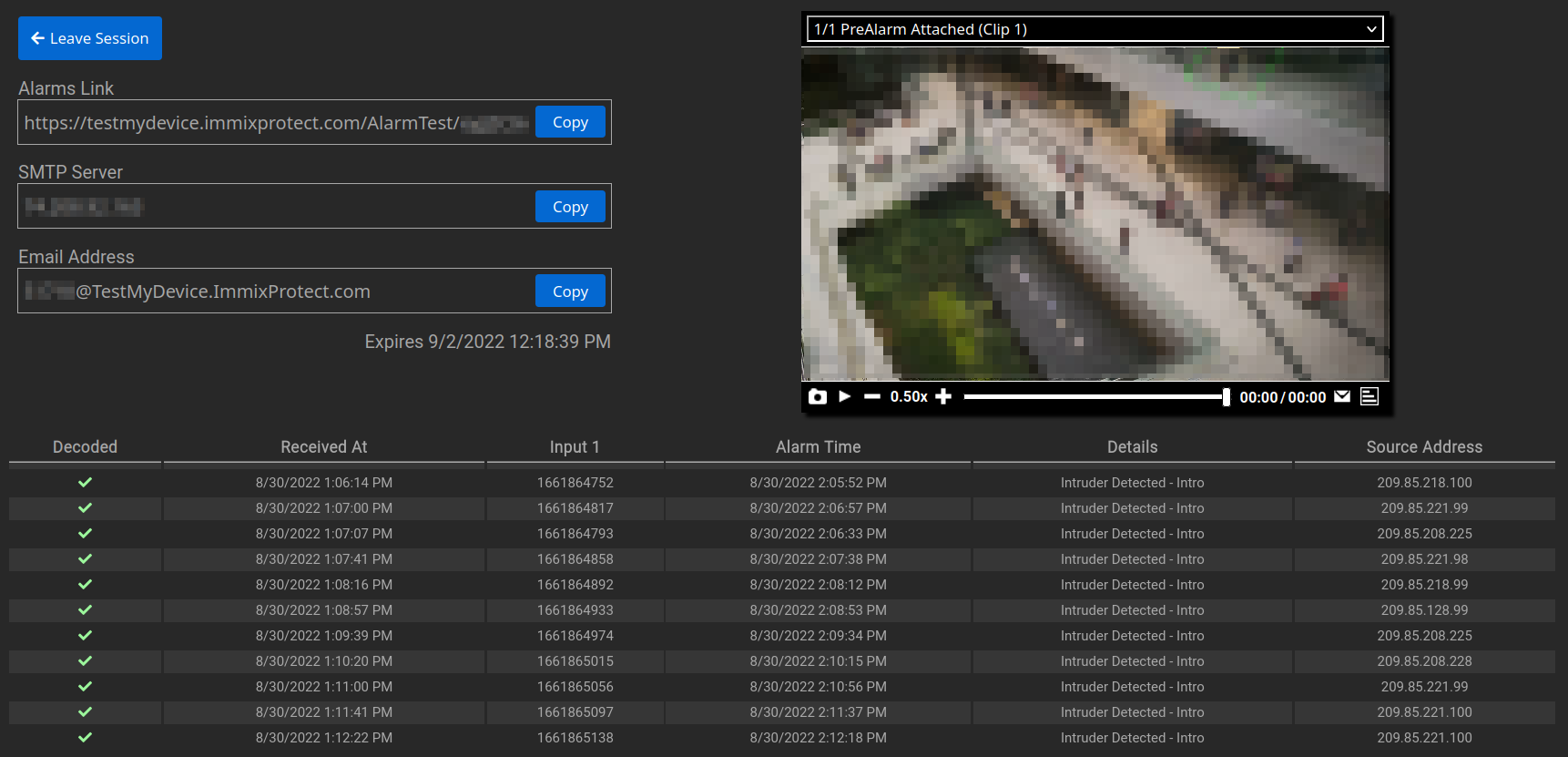
Once you receive an event filtered by U-Filter, it will appear as an entry in a list in the Immix Alarm Session screen.
U-Filter sends a snapshot of the incident, visible in the upper right corner of the Alarm Session screen, embedded in the video player.
Events received in Immix Alarm Sessions have an identifier attached - those filtered by U-Filter will show up as Intrusion events.