Control Panel
This is the place for under the hood settings in U-alarm.
Click the Control Panel menu on the left sidebar for this view.
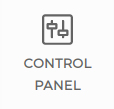
Topics
General
User
You can change your password here.
Licence
Online and offline licence activation and licence info.
System
Network
If there is a DHCP server in your network the IP of the U-alarm device will be set automatically. However it is possible to set the network properties manually here.
SNMP Settings
U-alarm can be monitored by standard monitoring tools like Nagios, Zabbix, LibreNMS etc. using Simple Network Monitoring Protocol (SNMP). Only read only queries are supported via SNMPv1 or v2c.
Note: The Allowed Hosts field only accepts IP addresses, for example:
192.168.0.1/24
The following subtrees are supported:
- SNMPv2-MIB::system (.1.3.6.1.2.1.1)
- SNMPv2-MIB::hrSystemUptime (.1.3.6.1.2.1.25.1)
- SNMPv2-MIB::hrStorage (.1.3.6.1.2.1.25.2)
- SNMPv2-MIB::hrProcessorTable (.1.3.6.1.2.1.25.3.3)
- UCD-SNMP-MIB::memory (.1.3.6.1.4.1.2021.4)
- UCD-SNMP-MIB::laTable (.1.3.6.1.4.1.2021.10)
- UCD-SNMP-MIB::systemStats (.1.3.6.1.4.1.2021.11)
- ULTINOUS-UALARM-MIB:: (.1.3.6.1.4.1.57090.1.1)
Aside from the last one, they are well supported by monitoring tools, often auto-discovered or templates are offered. Currently only one U-alarm specific data is available via SNMP, which is the overall healthiness of the software components. Its oid is .1.3.6.1.4.1.57090.1.1.1.1.0
It is an Integer enumeration,
a value of 1 (one) stands for healthy status,
value of 2 (two) for error state.
Should your monitoring system require it, the MIB can be downloaded from: https://assets.ultinous.com/u-alarm/support/UALARM-MIB.txt
A Zabbix template is available at: https://assets.ultinous.com/u-alarm/support/zbx_ultinous_ualarm_templates.xml
It is created and tested on Zabbix 5.0 and depends on the following external templates: https://share.zabbix.com/network_devices/generic/ucd-snmp-mib-memory-monitoring https://share.zabbix.com/network_devices/generic/ucd-snmp-mib-load-average-monitoring
For other monitoring systems, refer to their manual about adding custom oid.
Reload & Restart
In case you would like to refresh your alarms and cameras - for troubleshooting purposes, for instance - it is possible to do that by pressing the Reload button.
To restart your device, press the Restart button. Take note that the device may need a few minutes to completely boot up again.
Backup & Restore
Once U-alarm is fully configured, it is possible to export this configuration. If a U-alarm device is replaced or its software is updated or reinstalled, the previously exported configuration file can be loaded, avoiding the need of a manual reconfiguration.
Factory reset is also available here. Please note that a full reboot process can take up to 3 minutes.
Time zone
Schedules and timestamps on the video player are managed and displayed in this Time zone. This is a global setting for the entire system therefore it is recommended to set it to the physical location of the cameras.
About
U-alarm version information.
Online help
Links to external pages:
- Documentation
- Support
- GTC
- U-alarm webpage
Further reading
If you would like to learn more about U-alarm, please visit the User's guide.