Events
Events are incident notifications triggered by the alarms.
Before Start
After every Camera is registered, Alarms are created (with or without a Schedule) in U-alarm, everything is set for receiving Events.
Event notifications
U-alarm
If U-alarm is opened in your browser you can see the following indications of a newly triggered Event:
A Bell icon is displayed in the Live video player if the Cameras page is active.
A notification bar appears at the bottom right side of any page. The bar will not disappear until it is closed manually or the incident is investigated by clicking on the More link on it.
A Beeping sound is played (unless the browser tab is muted).
You can mute / unmute a browser tab by right-clicking on the tab and selecting the appropriate function.
New records appear in the Events view.
Integrated third-party software
U-alarm Events can be sent to an third-party software where user notifications depend on the custom implementation. Please contact the software provider to learn more about third-party notifications.
Events view
Past or recently reported incidents can be managed in the Events view.
Click the Events menu on the left sidebar for this view.

Event Replay
You can see the triggered Events' list in reversed time order. The Alarm which triggered the event can be recognised by its name.
Click on a row in the table to replay the incident. The replay starts from a few seconds before the Event's timestamp.
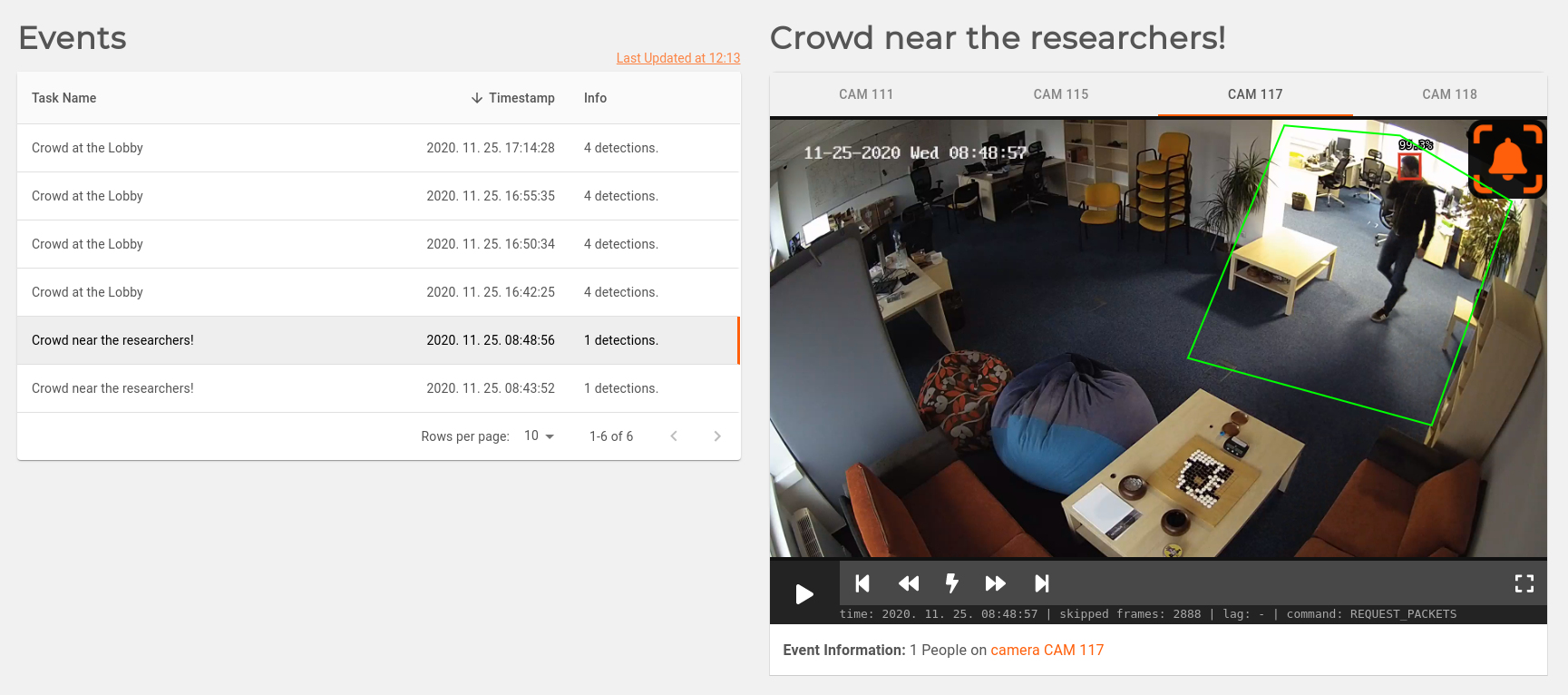
Display features
- If a ROI is associated with the triggering alarm for camera, the ROI is displayed as a green polygon.
- Detections outside the ROIs are gray.
- Detections inside the ROI (or if there is no ROI) are red.
- At the triggering moment there will be a Bell icon in the top right corner of the player.
- The timestamp of the video is at the bottom part of the player (can be different from the one that comes from the camera) in the timezone of the device. The timezone can be modified in the Control Panel.
Note: If multiple cameras are linked to the triggering Alarm there might be no activity in the record of some of these cameras. In this case the Event was triggered by the activity of other cameras.
Controls
- Switch between Cameras associated to the Event by clicking the Camera names above the player.
||and>toggles between pause and playFlashbutton jumps to the triggering moment and pause the player|<button rewinds to a few seconds before the Event>|button jumps to live play<<button jumps backwards a few seconds>>button jumps forward a few seconds- You can go to full screen play with the Rectangle button in the lower right corner of the player