Metadata Output
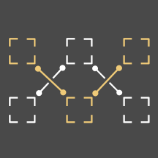
Metadata Output enables you to export and inspect the metadata of detections observed by your cameras, via either API or Google BigQuery. It uses the detector and optionally, tracking features of Ultinous AI Suite without any alarms generated. The output can also be downloaded from Ultinous AI Suite, under Events, in .csv form.
Uses 100 analysis slots by default, with tracking turned off - see the table below for resource usage percentages on specific hardware.
| Hardware | Resource usage (percent) | Solution number limit on device | ||
|---|---|---|---|---|
| Without tracking | With tracking | Without tracking | With tracking | |
| Nvidia Jetson NX | 10% | 20% | 10 | 5 |
| x86-64 | 1,4% | 2,8% | 71 | 35 |
New Metadata Output
Choose Metadata Output by clicking on its box. Fill in the form, as follows:
Name: A readable name of the solution. This name will appear in the Data view and in all notifications.
Armed: The solution can be deactivated here. Armed by default.
Technical name: A unique identifier of your solution. Make sure the name you type is unique, as your solution will be identified by it in third-party solutions.
Hardware Person limit: 4 Person limit: 8 Person limit: 16 Person limit: 40 Helmet/Vest Both Helmet/Vest Both Helmet/Vest Both Helmet/Vest Both Jetson NX 17% / 5 17% / 5 23% / 4 30% / 3 30% / 3 45% / 2 52% / 1 89% / 1 x86-64 2,4% / 41 2,4% / 41 3,3% / 30 4,3% / 23 4,3% / 23 6,4% / 15 7,4% / 13 12% / 8 Tracking (optional): Tick this button to enable object tracking. This fills in the TrackID column of the
.csvtable, enabling you to differentiate the detected objects by their TrackID.Note that enabling Tracking requires a camera with at least 6 FPS.
Click Submit to save your changes or proceed to Integration.
Google BigQuery (optional): The output generated by Video Output can be exported and viewed real-time in Google BiqQuery databases: Tick this button to enable this feature. Type the name of your BigQuery Dataset and Table to which you would like to export data. Note that you are required to set your BigQuery credentials in the Control Panel as well. See the Google BigQuery guide for detailed instructions.
All done. Your Metadata Output is now ready to be integrated - see the Metadata Output section for instructions - or downloaded in .csv form, under Events.