Cameras
You can add your cameras to U-Alarm and watch their live play here.
Click the Cameras menu on the left sidebar for this view.
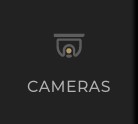
Before you start
Please make sure that everything described in the First Steps is done and you have all these information for each camera:
The location / desired name of the camera
Camera RTSP address (including username and password if the camera is protected)
The current resolution and FPS setting.
Note: Make sure your camera's active infra range is aligned with the desired distance range.
Note: Make sure your camera cover is clear. Dirt on the camera cover can heavily effect the night vision accuracy.
Understanding the detection range
The intrusion detection algorithm of U-Alarm detect persons in wide distance range but the optimal person height range is between 30 and 1000 pixels. Because the algorithm always works optimally in the this pixel range, the effective person detection range depends on the camera resolution. Detection range can vary from 1.4 meter to multi hundred meters. U-Alarm has successfully demonstrated intrusion detection at 400 meter range using high level of optical zoom.
Examples:
| Vertical field of view (degrees) | Frame height (pixels) | max range (m) |
|---|---|---|
| 100* | 480* | 11.7* |
| 100 | 576 | 13.7 |
| 100 | 600 | 14.3 |
| 100 | 720 | 17.1 |
| 100 | 1080 | 25.7 |
| 75* | 480* | 18.2* |
| 75 | 576 | 21.3 |
| 75 | 600 | 22.2 |
| 75 | 720 | 26.6 |
| 75 | 1080 | 39.9 |
| 40* | 480* | 38.5* |
| 40 | 576 | 44.8 |
| 40 | 600 | 46.7 |
| 40 | 720 | 56 |
| 40 | 1080 | 84.1 |
Add a new camera
IMPORTANT: Make sure that this camera's own settings match the following before adding any cameras to U-Alarm:
- Codec: h264, h265 or mjpeg
- Maximum supported resolution is 1920 x 1080 px.
- The recommended frame rate is 1 fps (max. 5 fps).
- Max. bitrate 3072 kbps.
It is recommended to provide a dedicated stream profile for U-Alarm.
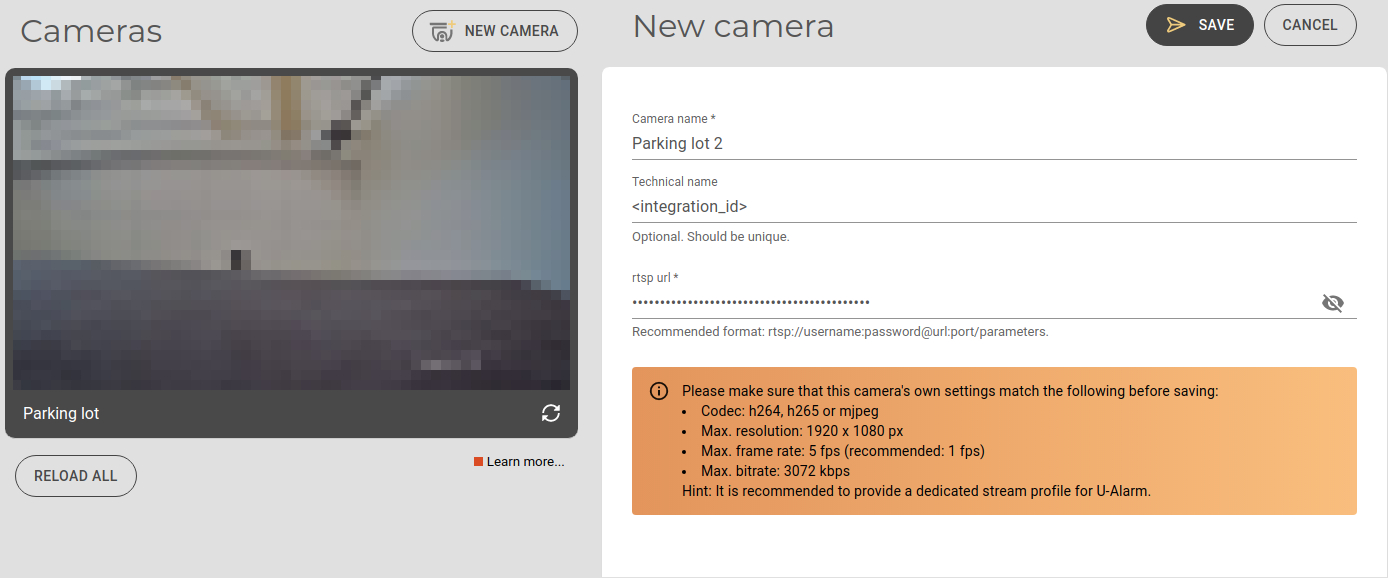
Click the New Camera button. Fill the form on the right side.
Camera name: This name should identify the camera for operator users (eg. Entrance 1).
Technical name: Optional parameter. It is recommended to set a unique technical name for it will identify this camera in external services if the alarms are sent to a third-party software according to the corresponding document.
RTSP URL: The location of the camera. The recommended format is rtsp://username:password@url:port/parameters.
Click the Save button to register the camera.
After a few seconds, the new camera should appear in the Cameras list. The live view of the new camera is available after clicking on its name or preview image in this list.
Warning: Do not modify the resolution or the framerate of a stream after it is connected to U-alarm. If the stream's settings are changed, U-alarm will stop processing that stream and will be in unhealthy state in monitoring services used.
If a stream's settings are changed anyway, and the new settings are still compatible with U-alarm, the processing of the streams can be restarted by clicking on the RELOAD ALL button below the registered camera thumbnails.
Note: It may take a while to load a preview image for this camera. You can continue your work, the preview will appear automatically later.
In rare cases U-alarm can not determine your stream's FPS and asks for confirmation whether your framerate matches the requirements.
Edit an existing camera
In the Cameras list click on the preview image or the name of an existing camera.
Click the Edit button above the camera's live view.
Modify your settings. In this form everything is the same as when adding a new camera with the following exceptions:
- RTSP URL should be filled only if the URL is changed. For security reasons, the current username and password is not visible in the URL.
- Deleting a camera deletes all alarms, events and incident records which belong to this camera.
Click the Save button to apply the new settings.
Delete an existing camera
Note: Deleting a camera deletes all alarms, events and incident records which belong to this camera.
- In the Cameras list, click on the preview image or the name of an existing camera.
- Click the Delete button above the camera's live view.
Camera Live view
In the Cameras list, click on the preview image or the name of an existing camera. The live view will load in a few seconds.
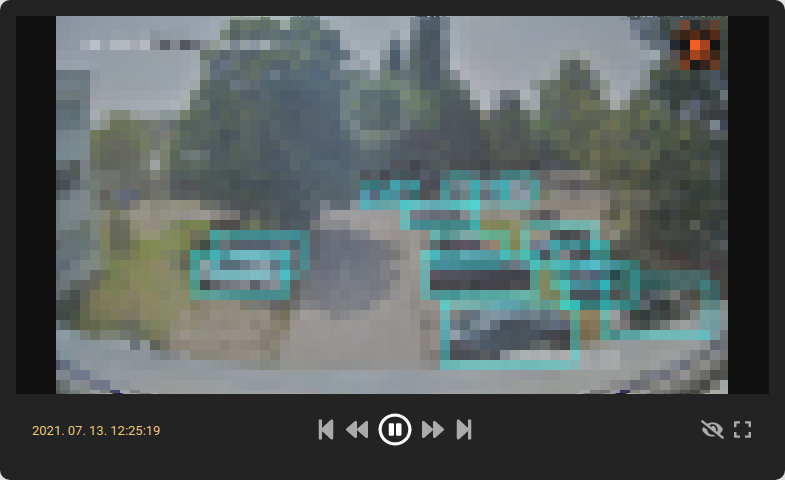
Display features
- If an Alarm with ROIs is associated with this camera, positive / negative ROIs are displayed as green / red polygons with dashed line.
- Detections inside the ROI (or if there is no ROI) are solid orange.
- If an Alarm is triggered, a Bell icon will appear in the top right corner of the player.
- The timestamp of the video is at the bottom part of the player (can be different from the one that comes from the camera) in the timezone of the device. The timezone can be modified in the Control Panel.
Controls
||and>toggle between pause and play|<button rewinds to the earliest available video>|button jumps to live play<<button jumps backward ten seconds>>button jumps forward ten seconds- The Eye button shows / hides annotations
- You can go to full screen play with the Rectangle button in the lower right corner of the player
Next steps
After the registration of your cameras, you may continue with setting up Alarms.
