Control Panel
This is the place for under the hood settings in U-Alarm.
Click the Control Panel menu on the left sidebar for this view.
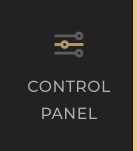
General
User
You can change your password here.
Licence
Online and offline licence activation and licence info.
API Tokens
Token-based authentication is possible to provide access to certain API-s, for third-party integration purposes. Tokens can be generated or revoked here.
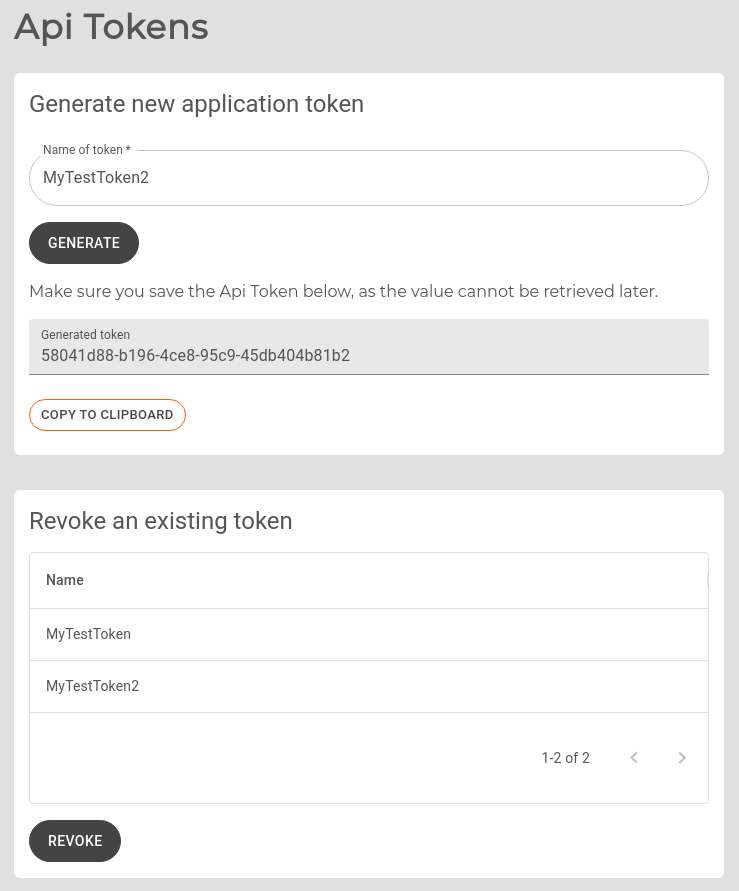
To create a new token, give it a name that is easily identify by, then press Generate. You may remove your tokens by selecting them from the list below, then pressing Revoke.
Make sure to save or copy your token immediately after generating it, as they cannot be retrieved after you navigate away from this page.
API tokens can be used for the following services:
Schedule
Create and assign Schedules to your alarms to make them active only in a given time period.
System
Network
If there is a DHCP server in your network the IP of the U-Alarm device will be set automatically. However, it is possible to set the network properties manually here.
U-Alarm can be configured to send alarms via e-mail to multiple given recipients. See the Alarms via E-mail section for instructions.
SSL
U-Alarm supports SSL/TLS to protect data between your browser and the box itself. See the SSL Settings section for instructions.
SNMP
U-Alarm can be monitored by standard monitoring tools. See the SNMP Settings section for instructions.
Trusted certificates
Additional trusted CA certificates can be uploaded here. See the Trusted Certificates section for instructions.
Time
Schedules and timestamps on the video player are managed and displayed in this Time zone. This is a global setting for the entire system therefore it is recommended to set it to the physical location of the cameras.
For precise time synchronization U-Alarm uses a remote default NTP server. If your U-Alarm device has no internet access it is recommended to set a custom NTP server available on the local network.
Maintenance
Reload & Restart
In case you would like to refresh your alarms and cameras - for troubleshooting purposes, for instance - it is possible to do that by pressing the Reload button.
To restart your device, press the Restart button. Take note that the device may need a few minutes to completely boot up again.
Backup & Restore
Once U-Alarm is fully configured, it is possible to export this configuration. If a U-Alarm device is replaced or its software is updated or reinstalled, the previously exported configuration file can be loaded, avoiding the need of a manual reconfiguration.
Factory reset is also available here. Please note that a full reboot process can take up to 3 minutes.
For troubleshooting purposes, a status report containing full diagnostic information about your system can be downloaded from here.
System Update
U-Alarm firmware can be upgraded to a higher version. See the System Update section for instructions.
About
U-Alarm version information.
Online help
Links to external pages:
- Documentation
- Support
- General terms and Conditions
- U-Alarm webpage
Further reading
If you would like to learn more about U-Alarm, please visit the User's guide.
